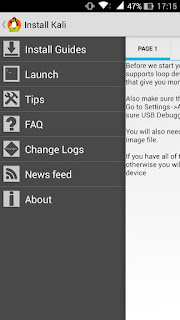There could be many reasons for hacking someone's Facebook account and it is not so simple as we speak. One should know the fact that there are no direct softwares that can hack Facebook account simply by entering the victim's user id. But it is possible with some methods those really work, out of which phishing, key logging, packet sniffing are most popular and widely used ones. Today, in this tutorial you are going to learn how to perform packet sniffing attack to hack Facebook account using your Android smartphone.
What exactly is packet sniffing?
Lets make this simple with an example. Consider two persons A and B using the same public WiFi network. The information sent and received between the device and WiFi hot-spot is done in the form of packets. These packets are not secured and can be access by any other device connected to same network. If Person A is using Facebook, his log-in credentials are sent in the form of packets which Person B can access and read them. In fact, Person B can modify them. Not only log-in credentials, everything you use within your browser can be seen and modified by anyone else as long as you are connected to that network.
So, Why Android Phone?
Earlier, when this process is first developed the only way to do packet sniffing is using PC or laptop running on Windows or Linux operating system. But now it can be done using any Android phone with root access (we shall talk about this later). The main reason for using Android phone is simplicity. It works same as PC, in terms of speed and accuracy. It has same number of tools as PC. And when you are in crowd, you can simply take out your mobile and do some hacking anonymously.
Does the Android Phone require any particular specs?
No particular specifications are needed for your Android device to do this. But your device needs to be rooted. For a brief explanation of what rooting is, read the tutorial on "
How to Root Any Android Device".
Now, what is the main process?
Let's end the intro here. Now lets talk about the main procedure of packet sniffing. This tutorial assumes that you have an Android device, of course rooted. Now all you have to do is, install one of the Applications listed below, connect to a public WiFi network and start hacking people. Usually there are many apps out there that can perform packet sniffing. I have used all such apps and found these three to be working perfect even during poor network signal.
1. DroidSheep [Requires Root]
DroidSheep is one of the best app to hack Facebook and other website accounts. DroidSheep cannot get username and password credentials but can grab live sessions of users and show them on your device. Live sessions means, according to our example, if Person B is using Facebook and Gmail in two tabs of his browser, Person A gets exactly the same tabs in his device further which he can modify or access any required content from them. Using DroidSheep you can hack almost any website accounts based on the victim's usage. As DroidSheep is being used for illegal purposes it's download link has been removed from official DroidSheep website. Search Google and you can find it.
2. Faceniff [Requires Root]
Faceniff is another tiny application that is used to hack Facebook accounts over WiFi now and then. Unlike DroidSheep, Faceniff is solely created to hack only Facebook accounts. Using Faceniff you can get user id and passwords of the people using Facebook in the same WiFi network.
3. Dsploit [Requires Root] - Works Best
According to me, Dsploit is the best, in terms of penetration testing attacks. Dsploit has a number of pen testing attacks like Router PWN, Port Scanner, Inspector, Vulnerability Finder, MITM attacks and many more. We are going to use MITM attacks for our purpose. MITM stands for Man In The Middle attacks which include Password Sniffer, Session Hijacker, Script Injector out of which we are going to use Password Sniffer to get account passwords over WiFi. If you are curious about this app, explore it and you will find lots of tools in it.
Download Working & Updated version of Dsploit here:
DOWNLOAD LINK.
Disclaimer: Hacking Facebook is an illegal activity, use this tutorial for educational purpose only and we claim no responsibility.
Bottom Lines: Hacking Facebook account using Android phone is a bit easier process when compared to PC and hacking over WiFi is the only process to do it. If you know more apps of this kind, feel free to comment below. Happy Hacking!