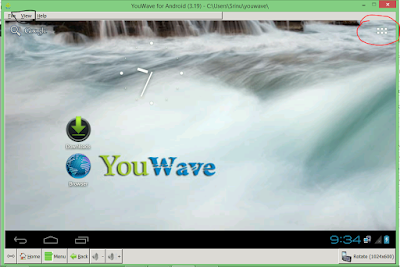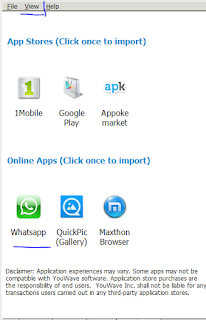WhatsApp for PC/Laptop: Whatsapp Messenger is the most popular Android application that allows us to chat with our friends. Earlier when Whatsapp was first released, it used to support a limited features like sending messages, pictures and videos. In time, Whatsapp has updated its features and now it allows us to send our real time location to our friends and recently, Whatsapp has added a calling feature too.
Many of us like to use Whatsapp on pc now and then. Though Whatsapp supports a wide range of platforms like Android, Mobile Windows and IOS, we've never been able to use it on windows 7/8/8.1. Earlier, if someone wants to download and use Whatsapp on their PC, the only way to do is to install Bluestacks pc software and then download Whatsapp from it. Though the process used to work, many of the users faced lag while using it. This is because, Bluestacks consumes a lot of Ram memory and there by the performance drops!
Today, I'll show you how to download and use Whatsapp on pc/laptop using YouWave Android Emulator. Follow the below given instructions to use Whatsapp on your pc.
Download Whatsapp For Windows Pc/Laptop For Free
- If the above download link doesn't work, use this link to download youwave latest version.
- Download youwave from the above given download links.
- When download completes, install the software and follow the instructions.
If the installation of youwave is successful, you will see a windows something like this.
-> Now click the button at the top right corner to open the app drawer. In the app drawer, click online content.
-> Now you can see some options to download apps from online. You can see whatsapp there, click on it. By clicking on it, you can download whatsapp on your pc for free.
-> Once you click on whatsapp, wait for few minutes to download and install whatsapp on your computer.
-> Youwave is a trail version which works for 15 days, so after trail time you can follow this tutorial to install whatsapp on your pc for life time free.
Steps to Activate and Use Whatsapp on windows 7/8/8.1
-> Once you have successfully downloaded and installed whatsapp on your pc, you need to activate it using your mobile phone just like we do it in android.
-> For that, go to home screen and navigate to app drawer where you can use all the installed applications, just click on whatsapp.
-> Now you will be asked your phone number to activate, just enter the country code followed by your mobile phone number.
-> As the auto verification is not possible with emulator, you need to enter the verification code manually. For that, wait for the sms verification to fail then you will be given an option to call.
Listen to the verification code during the call and enter it manually to activate whatsapp. Now follow the below steps to know how to add contacts in whatsapp when using it on pc.
Adding Contacts to Whatsapp when using it on pc:
Installing Whatsapp app on pc isn't just enough to chat with your friends, you need to add contacts to communicate with friends in whatsapp. For that, follow the simple steps given below to add contacts to whatsapp for pc.
-> Open Whatsapp in your pc through youwave android emulator.
-> Click on more options which is located on top right corner of the app and follow the below images to add contacts to whatsapp.
 |
| click contacts to add a contact |
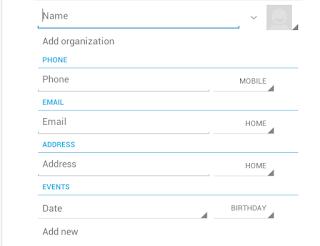 |
| Fill the details, save and now you can see new contact |
That's it folks. Now you can see the newly added people in your contacts list.
This is probably the simplest way to download and use whatsapp on pc/laptop. If you want to use whatsapp on your windows phone you can download it from here. Feel free to share this post on facebook, google+ and twitter.
Whatsapp has implemented a new feature to use whatsapp on pc through chrome. It takes less than one minute. Just follow this tutorial.
How to Use WhatsApp on pc using WhatsApp Web Feature
Bottom Lines: Currently we have a lot of ways which we can implement to whatsapp on our pc. Earlier we don't have these many ways. But things changed and developers developed themselves and created newer versions of whatsapp. Though we had a way to use whatsapp on pc using bluestacks, it used to stuck a lot makes me frustate. But the above process is super ease and probably the smoothest way.
If you don't want to install any additional software to use whatsapp on pc, then you are in luck. Whatsapp developers recently created a feature called whatsapp web that allows us to mirror our whatsapp in browser. This process is simple and takes less than 10 seconds to initiate. To use it, just go to web.whatsapp.com in your chrome browser and scan the qr code given to start using whatspp on your pc. The only drawback of this feature is that you need a good camera and qr code scanner on you android phone. That's all folks, if you like the tutorial then share it!